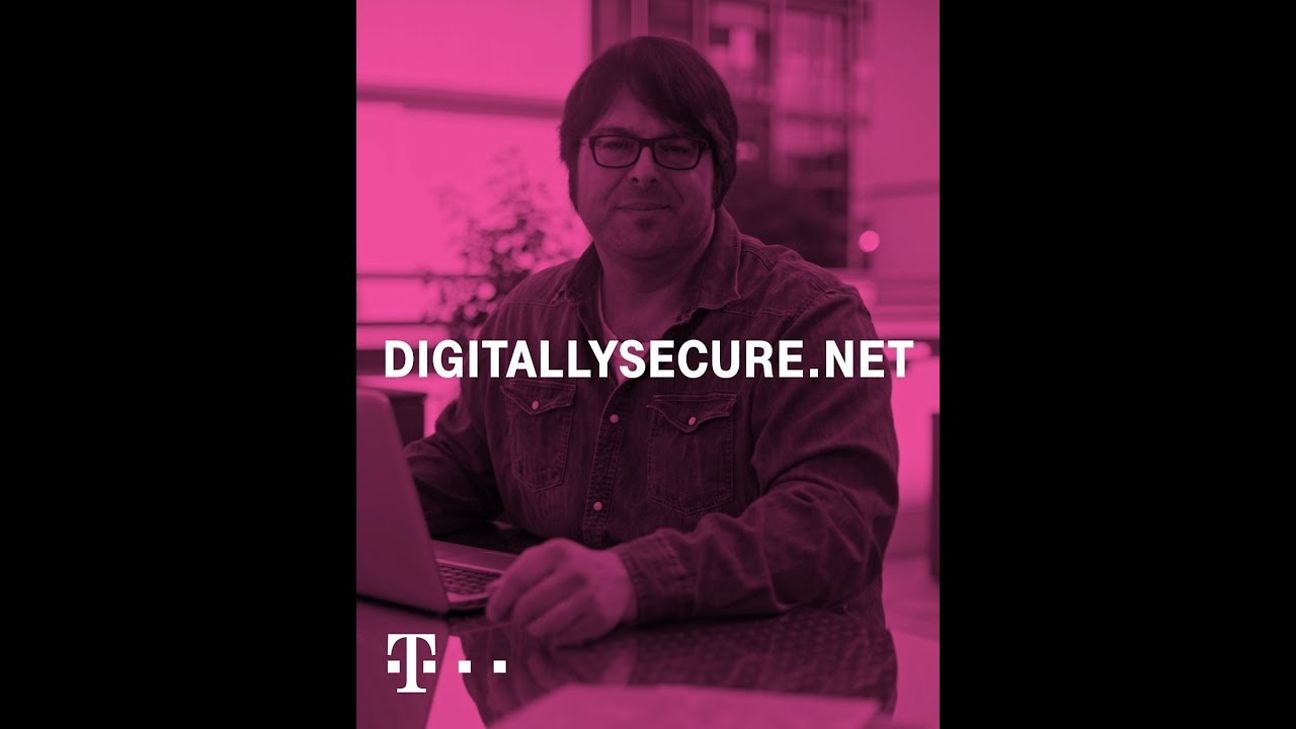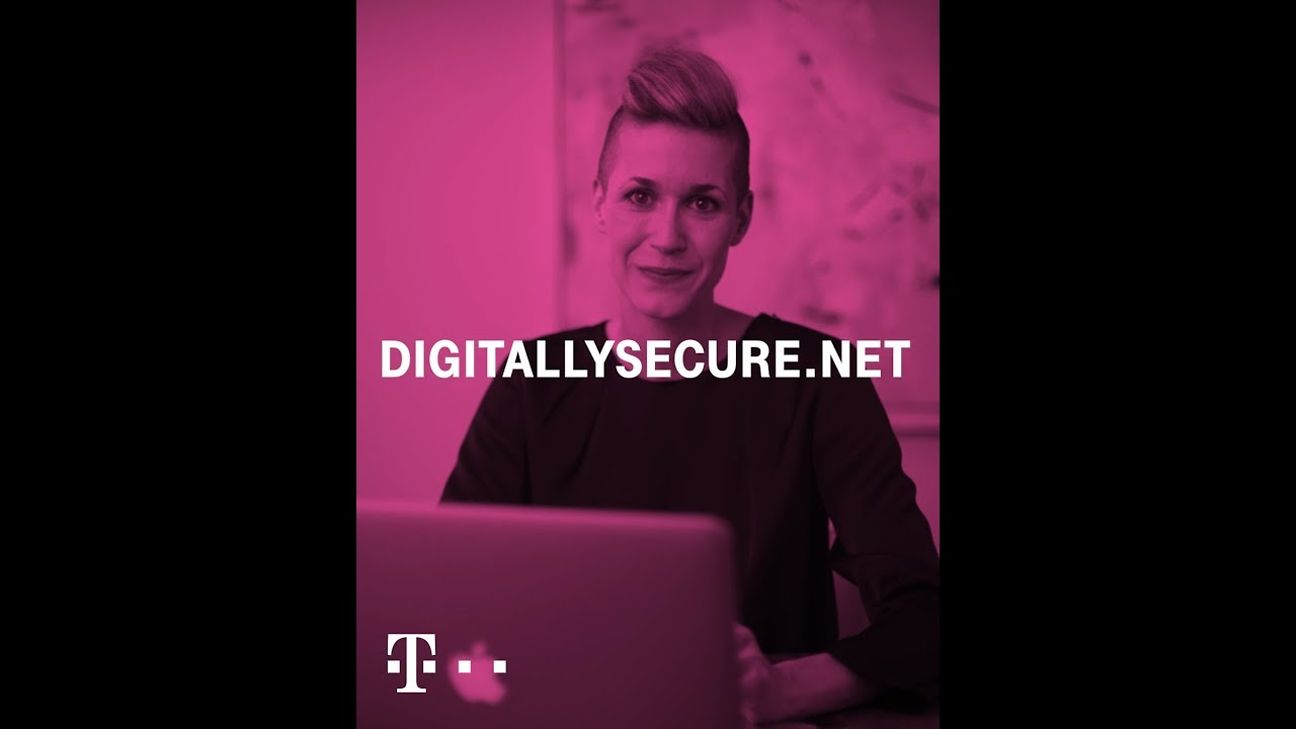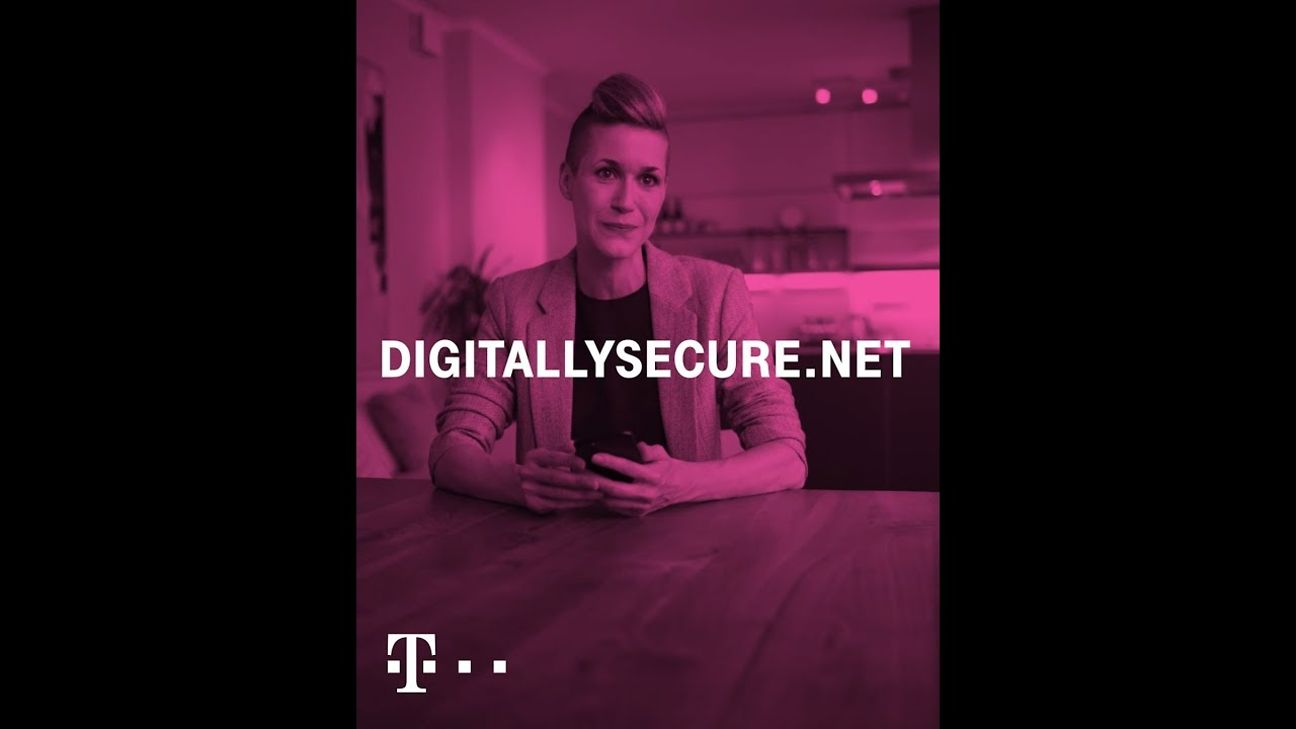VPN connection lets you browse securely on the go
A “tunnel” protects your data connections perfectly
Using a public Wi-Fi network is often risky, because the operator of this access point can never rule out the possibility that his router has been manipulated and that the users’ data entries are being tracked and intercepted.
When that happens, all data entered while the Wi-Fi access is used – for example, credit card numbers, PINs and TANs – falls into the hands of the criminals who manipulated the router. An additional virtual private network, or VPN for short, does away with this risk.
Find out what a VPN is and how you can request and use this connection here
A VPN creates a secure and encrypted connection to a server or another network using its own separate internet connection. It protects the transmitted data from being accessed by any third party and sends it directly to the recipient. This explains why a connection of this kind has earned itself the nickname of “VPN tunnel”. Whenever you want to access a website, you will first make contact with the VPN server, as it is known. The server then accesses the desired address (for example,
Advantages of a VPN tunnel
- Protects data sent over the network from being tracked and diverted. Prevents man-in-the-middle attacks. This means that an attacker directs data transmissions between senders and recipients, i.e. computers and target systems, through his or her own computer in order to copy the data packets being sent. In other words, the attacker puts himself or herself in the middle between the sender and the recipient.
- f you use a VPN, your computer or smartphone does not use the IP address of the network that you have connected to, for example your home router. Instead, you use the IP address of the VPN access provider and its server as your source identifier, and thus conceal your IP address and remain unidentifiable.
What you need for VPN tunneling
- You will need a VPN access provider. Commercial providers make this type of access available for a monthly fee. FritzBox owners can connect to their device from elsewhere in order to use a secure connection. Deutsche Telekom, for example, offers this service free of charge for all of its hotspots.
- You will need to set up VPN access on every device (computer, tablet, or smartphone). You can do this with special software from the VPN access provider or with pre-installed functions in your operating system. The VPN server access provider tells you which method you should use and explains how in its instructions. .
- You will need to enable VPN access on your device before you can browse securely.
How to set up VPN access
Configuring a VPN tunnel in Windows
Each access provider has a different way of setting up VPN access.
- If the VPN access provider offers its own software for establishing a connection, it is best to use that.
- If you would like to connect to the internet through a FritzBox, download the setup program from AVM, the developer of FritzBox.
- Once you have the access data for a VPN provider, click the Start button and open Control Panel.
- Open Network and Internet and then Network and Sharing Center.
- Then choose New Connection.
- Now enable Connect to a workplace.
- Then choose the VPN option.
- Enter the access data of the VPN provider in the windows that follow.
Setting up VPN access on a Mac
- Choose the Apple menu, then System Preferences, and finally Network.
- In the list on the left, click Add, then the Interface pop-up menu, and then select VPN.
- Click the VPN Type pop-up menu and then choose the type that the VPN access provider requires. Give the VPN service a name and then click Create.
- Enter the server address and the account name for the VPN connection. You will have received both from the VPN service provider.
- Click Authentication Settings and enter the information you received from the provider.
- Once you click OK and Connect, you can browse securely.
You may have received a CD or download link containing the configuration file. All you need to do then is install it, for example by double-clicking with the mouse. The Mac will automatically do the rest.
Using VPN on your smartphone
Apple iOS
If your access provider does not have its own app or has not provided a configuration file, this is how to set up access in iOS:
- Tap Settings on your device.
- Tap General and then VPN.
- Choose Add VPN Configuration and enter the information from your provider.
Google Android OS
Unfortunately, many Android phone and tablet manufacturers modify the options in the operating system on their own. This is the simplest way to set up VPN access:
- Open your device’s system settings.
- Enter VPN in the little field and tap the entry found. If your Android version does not have a search function, you can usually find VPN in the options for setting up Wi-Fi access.
- Then launch the configuration wizard and enter the information from your VPN access provider in the fields, unless you have received a configuration file.
Using the FritzBox as a VPN server
- First set up a free “My Fritz” account on the FritzBox. You will find the function in the FritzBox configuration menu under the Internet item.
- Follow the instructions for the registration process. The box can then be reached, even internally, with a new address. The FritzBox can then also be reached under the same name from an external location.
- Create one or several users in the FritzBox Users menu. Afterward, you, your family, or your employees can use these accounts to connect to the FritzBox. Enable the VPN function in the options for creating a user.
- The box offers you the option of displaying access settings for iOS and Android. Save these as instructed above. AVM offers instructions and an additional application for setting up Windows or Mac access free of charge.